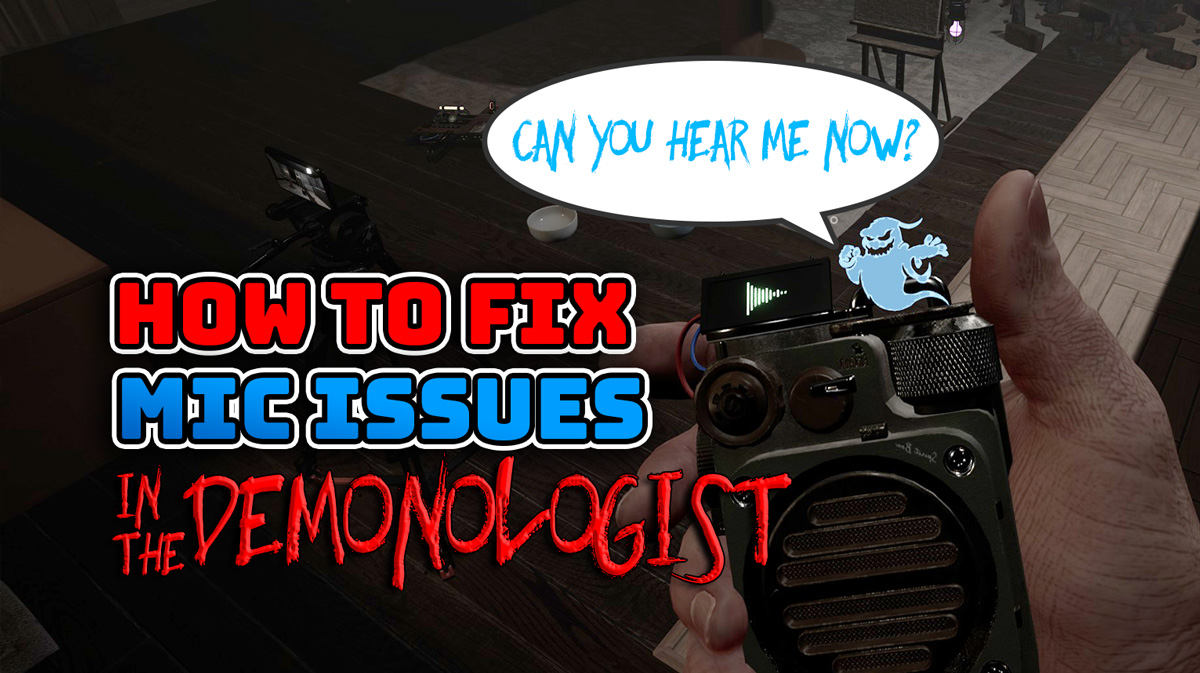
- arrow_back Home
- keyboard_arrow_right Gaming Guides
How to Fix Common Mic and Sound Issues in The Demonologist
Gaming GuidesHorror Games 5 Ayefkay May 24, 2025
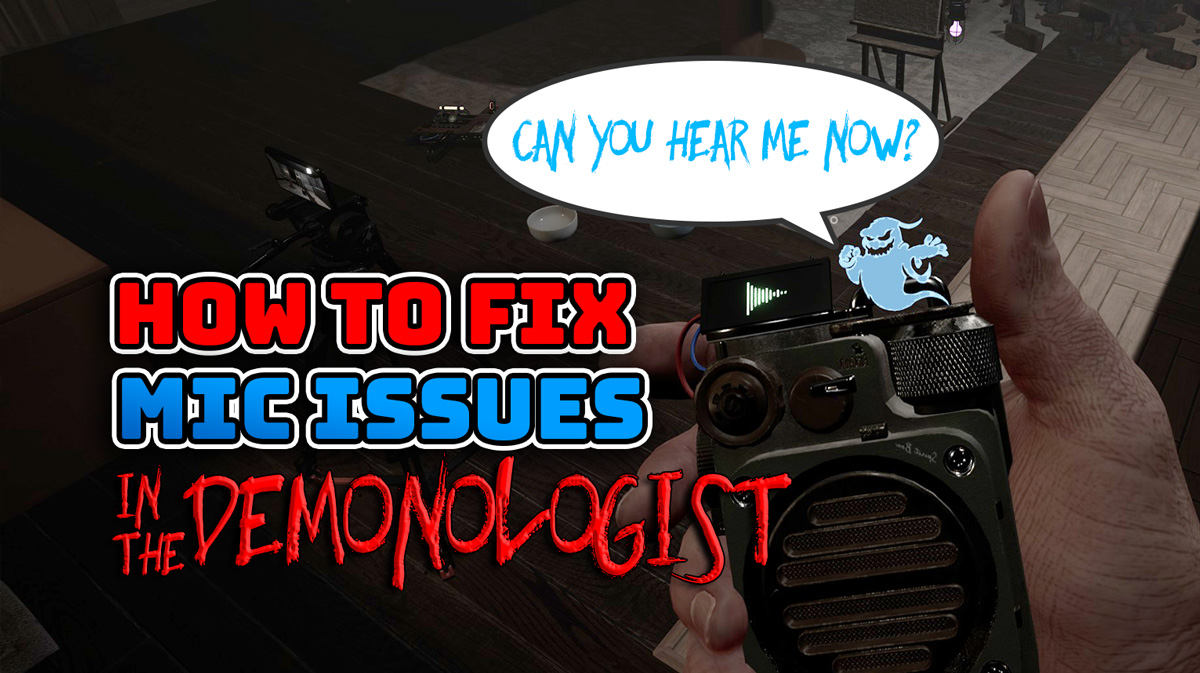
Why the Hell Isn’t My Mic Working in Demonologist?!
So you’re in the Demonologist, ready to scream at ghosts with your friends, and surprise surprise – your mic just noped out.
Your tools ignore you, the ghosts act like you’re mute, and your squad can’t hear your desperate cries for help.
Good times.
Don’t worry, we’ve been there. After diving through community threads, Discord chaos, and even risking a PowerShell script (💀), we’ve got you covered with the most up-to-date fixes to get your mic working both in ghost tools and multiplayer lobbies.
TL;DR: Quick Mic Fix Overview
You can click on any of the links below to quickly navigate to the corresponding section.
Ghost tools not responding / mic not working in solo?
Requires a fix in input settings:
- RTX Users: Use NVIDIA Broadcast
- GTX/AMD Users: Use Steelseries GG
Multiplayer Chat Busted?
User manny_agre created a Github solution using a Powershell script:
- Requires no installation
- One-time fix; works like a charm
Problem #1: Ghost Tools & Maps Can’t Hear You
Your mic works in Discord, your Steam settings look fine, but in-game? Your Spirit Box is deaf and none of the interactable map features work. Here are some solutions posted in the Official Clockwizard Games Discord to help, posted originally by Valsis:
If You Have an RTX Graphics Card:
Open it up and set your microphone input and speaker output.
Jump back into Demonologist settings. Under both:
Voice Chat Input
Speech Recognition Input
Set them to → Microphone (NVIDIA Broadcast)
Restart and test.
Here’s a video guide from Valsis below:
Video: NVidia Broadcast Sound Fix | Clockwizard Games Discord | Valsis
If You Have a GTX or AMD Card:
Open the app and navigate to Sonar, click Auto Set Defaults and confirm your mic is selected.
Open Windows Volume Mixer and ensure that your input device is set to SteelSeries Sonar
Open Windows Control Panel and change View by in the top right to Large Icons if it’s not already set to this in order to access additional settings.
Open your Sound settings and select the Recording tab to ensure that SteelSeries Sonar – Microphone is selected as your recording device.
Jump back into Demonologist settings. Under both Voice Chat Input and Speech Recognition Input, set them to → SteelSeries Sonar – Microphone (SteelSeries Sonar Virtual Audio Device)
- Restart your game and test.
Here’s a video guide from Valsis below:
Video: SteelSeries GG Sonar Sound Fix | Clockwizard Games | Valsis
This should fix your environmental sound issues, however, if you’re still having trouble – the Discord moderators have a few other solutions they recommend and if you still can’t get it working after those directions, they do have a Tech Support channel that may be able to help (although I’m 100% sure they’ll ask if you tried the other steps first, so don’t be lazy!
Problem #2: Multiplayer Voice Chat Not Working
You boot into a multiplayer lobby, but no one hears you. This isn’t a bug – it’s a surprisingly common issue.
The Fix: A One-Liner Powershell Script
Massive shoutout to Github user manny_agre, who built a free, no-install script using Microsoft PowerShell that fixes it all in one swoop – from time sync to DNS alignment.
It’s fast, clean, and works 99% of the time.
Quick Cover My Ass Disclaimer
This script is widely used in the Demonologist community and I’ve tested it myself with no issues.
That said, it is a PowerShell command, so always run it at your own risk and double-check the source. The script only works for Demonologist and doesn’t fix mic issues in other games. I’m providing this informatively and take no responsibility for any potential wrongdoings associated with the use of this.
Again though, I did use this myself as shown in the screen shot below:
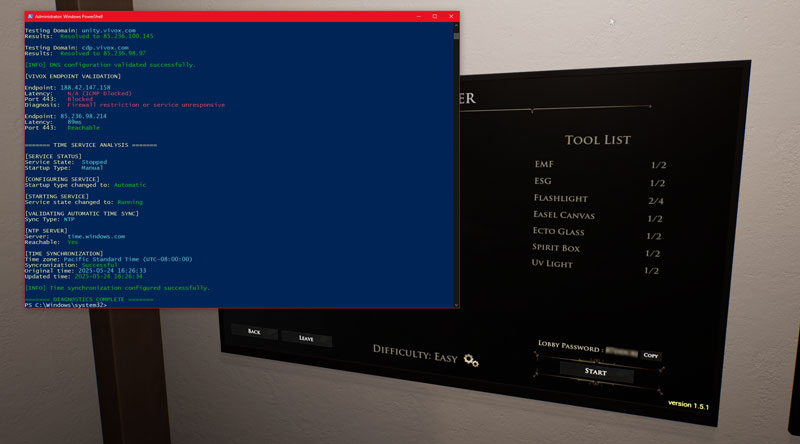
Here's How to Run It
Search for “PowerShell” in your Start Menu.
Right-click it → Select “Run as Administrator”
Paste this line into the prompt:
irm demonologist.mannyagre.workers.dev | iexHit Enter. You’ll see a prompt pop up, waiting for you to launch Demonologist.
Start the game, then create a multiplayer lobby (not solo mode).
Once the lobby starts up, the script will do its thing – checking sync settings, correcting network quirks, and boom, voice chat should work.
Bonus Tip
You only need to do this once. Unless you change your network gear or reset something big, you’re good for life.
And if you’ve got a GitHub account, go drop a star on Manny’s project!
The absolute Chad did this for free and definitely deserves it.
Final Thoughts
Demonologist is spooky enough without having to wrestle your mic settings.
Whether you’re going full exorcist solo or screaming with the squad, these fixes should finally let your voice be heard – by both the living and the dead.
I tested all of the fixes that I could myself, and we’ll keep this guide updated if new methods drop. If you’re still running into issues, drop a comment or hit up the Demonologist Discord.
And seriously, throw some love to the people out there keeping this community alive with actual, working fixes.
They’re the real MVPs.
All images, logos, and video clips used in this article are the property of their respective owners. This content is used for the purposes of commentary, criticism, and news reporting under the guidelines of Fair Use (17 U.S.C. § 107). No copyright infringement is intended. If you are the copyright holder and believe your content has been used improperly, please contact us directly.
Want More?
Check These Out Next!
About Report AFK
A place for gamers, by gamers, untarnished by corporate gaming media and their nonstop attempts to elevate bad games while denouncing any developers brave enough to stand up to them.
Site Links
Copyright 2025 ReportAFK.com



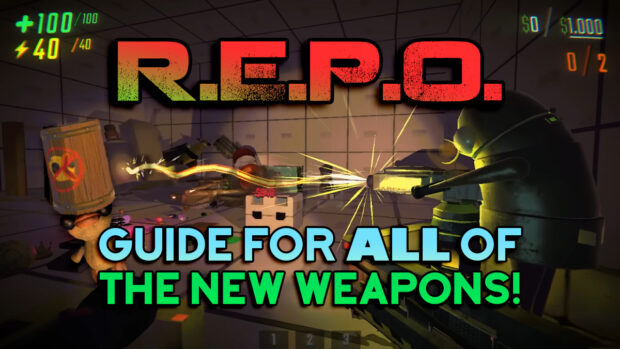
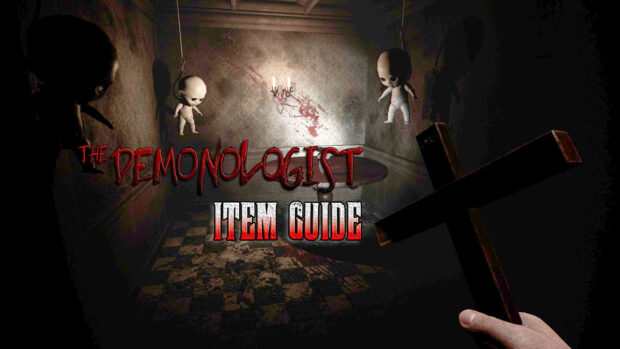





Be the first to leave a comment